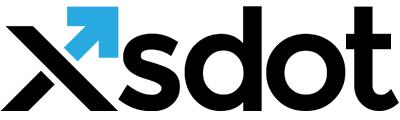Order workflow descriptions

Below are given the common order workflows that are managed by the order, financial and package administrators.
Orders with online payments (iDeal, CC, etc.)
The order is initially placed with the order state set at ‘Placed’ and the payment state set to ‘Pending’. The payment state is later (normally within minutes) automatically set by the payment service provider (Ogone, Icepay, Docdata, ect.). to ‘Paid’, ‘*Failed’ or ‘*Fraud’. Orders that have been set to ‘Paid’ will be available in the ‘Package administration’ module (the order is ready for **shipment).
After the order is shipped, the (package) administrator should put the order in ‘Shipped’ state.
Orders that are in the fraud or failed state (or orders that stay in the pending state for a longer period then that the payment should occur) should be set to ‘Cancelled’ by the (financial) administrator.
* Not all payment service providers will set the state to fraud or failed, these orders will stay in the ‘Pending’ sate.
** Please note that credit card orders that are in ‘Paid’ state can be set to ‘Charged back’, ‘Refund’ or ‘Fraud’ state at a later time by the payment service provider. The customer could charge back the payment or the payment service provider could decide the order was fraudulent at a later time.
Orders with COD/Rembours payments
Cod (cash on delivery) orders will be placed with the order state set to ‘Placed’ and the payment state set to ‘Cod/Rembours’. These orders are immediately available in the ‘Package administration’ system. After the order is shipped, the (package) administrator should put the order in ‘Shipped’ state. After the COD/Rembours payment is received, the (financial) administrator should put the order in ‘Paid’ state.
COD order placed > Order shipped > Payment received > Order finished (shipped + paid)
COD order placed > Order shipped > Payment not received > Order finished (cancelled + cancelled)
Orders with offline payments
These orders are placed with the order state set to ‘Placed’ and the payment state set to ‘Pending’. When the payment is received, the (financial) administrator should put the order in ‘Paid’ state, the order will then be visible/available in the ‘Package administration’ module.
After the order is shipped by the (package) administrator the order should be set to ‘Shipped’.
Offline order placed > Payment received > Order shipped > Order finished (Shipped + Paid).
Offline order placed > Payment not received > Order finished (Cancelled + Pending).
B2B orders
It is common for b2b orders (business to business, whole sale, dealer orders) to ship the package or service before the payment is received. For this purpose the ‘Pre-ship’ state is used. When a b2b order is placed (without online payment or COD/Rembours) the order state will be set at ‘Placed’ and the payment state at ‘Pending’. The (financial) administrator can now decide to put the order in ‘Pre-ship’ state if the order should be pre-shipped before the payment is made. Orders in ‘Pre-ship’ state will be available/visible in the ‘Package administration’ module, after the package is shipped the (package) administrator should put the order in ‘Shipped’ state. After the payment is received, the order should be put in ‘Paid’ state by the (financial) administrator.
Order placed > Payment received (online/auto) > Order shipped > Order finished (Shipped + Paid).
Order placed > Payment not received (online/auto) > Order pre-shipped > Payment received > Order finished (Shipped + Paid).
Offer requests
Initiated by a customer
If implemented, customers can request offers, the offer system can be made available to the customer depending on order price, weight, destination, etc if necessary.
When a customer places an offer order, the order will be in ‘Offer request’ state and the payment state will be set at ‘Pending’.
An (financial) administrator can review and change the offer request (Edit order/invoice/offer) and post a new offer to the customer by selecting the ‘Workflow actions > Post offer, set offered’. The customer will now receive the offer in the mailbox and can decide to accept (order state: placed) or reject the offer (offer rejected state).
Initiated by an administrator
An administrator can initiate an offer by creating a new order and put it in ‘Offered’ state or by using the ‘Workflow actions > Post offer, set offered’ command, the latter will post the offer to the customer by email.