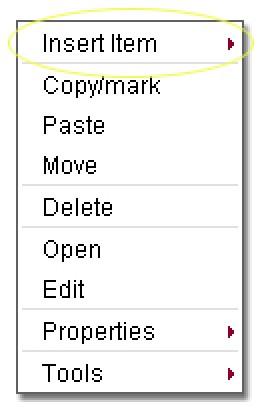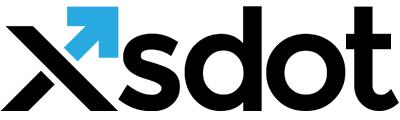Content management common edit functions

Below are given some of the common administration tasks related to content and application management,
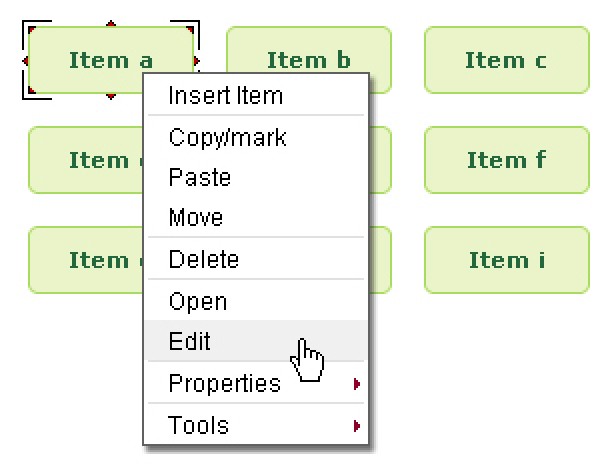
Edit items
Select the item in the browser or page that you want to edit and select the right mouse button to open the item's menu. Select the ‘edit’ function in the menu with the left mouse button. The edit mode options of an item depend on the service type of the item. Change the settings and select the ‘save’ or ‘save and close’ button to apply the changes.
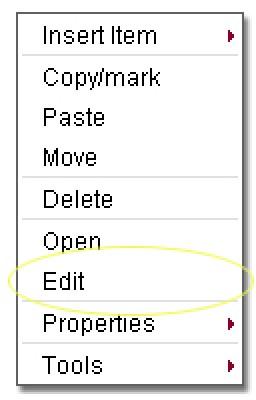
Delete items
Select an item in the tree or page that you want to delete and press the right mouse button to open the item's menu, select the delete option in the menu. The item and it's children is now moved to the recycle bin.
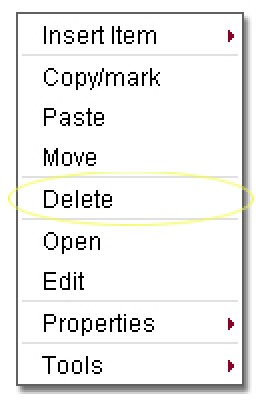
Insert predefined items
Predefined items are preconfigured standard items or groups of preconfigured standard items for quickly building for example content pages. The availability of predefined items depend on the implementation of your application or site.
Select an item in the tree or page to insert a predefined item. Click the right mouse button and select the ‘Insert new item’ and navigate to a predefined item. After clicking the left mouse button, the predefined item is inserted in the selected item.
It is easy to create predefined items yourself, any item or group of items found in the tree or page of your application can be copied to a predefined item tree in the browser by using a predefined collection service.
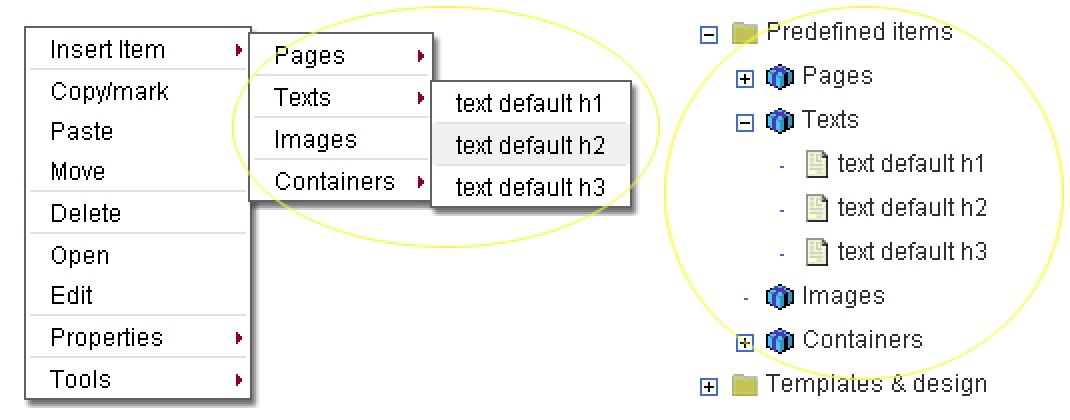
Copy items
It is possible to copy items in the tree, page and from the tree to the page and visa versa.
Copying an item is done in two steps,
1 Select an item in the tree or page that you want to copy, press the right mouse button and select the Copy/mark option in the menu.
2 Select an item in the tree or page in which you want to place or copy the ‘marked’ item to. Press the right mouse and select the ‘Paste’ function in the menu. The item (including it's children) is now copied into the new target item.
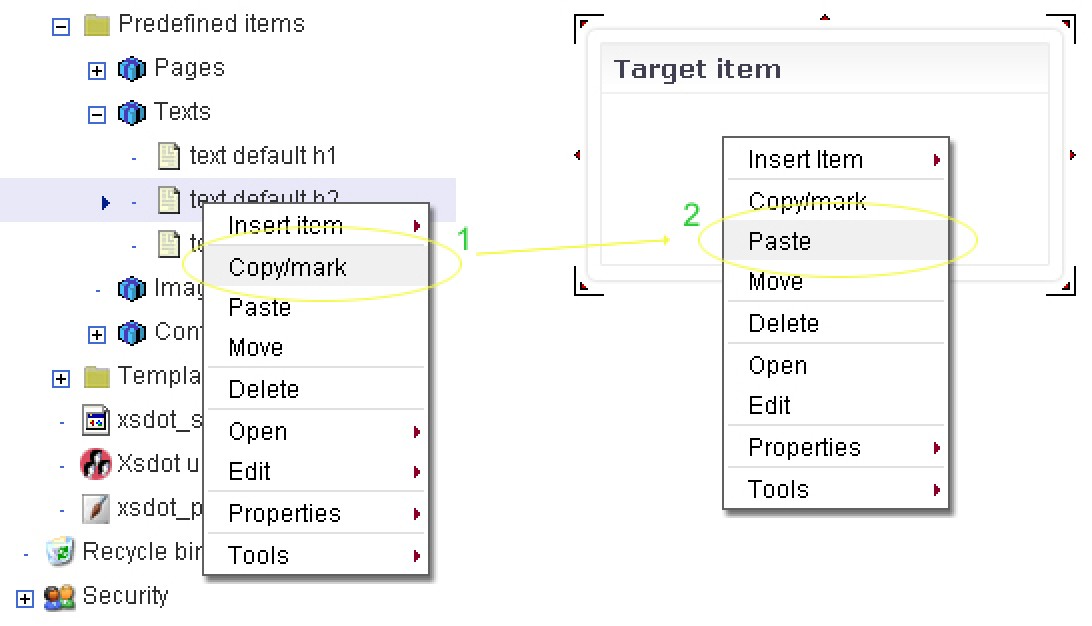
Move items
It is possible to move items in the tree, page and from the tree to the page and visa versa. Moving items is done with the following two steps,
1 Select an item that you want to move to an other item and select the right mouse button and select the ‘Copy/mark’ option in the menu.
2 Select a target item in the tree or page to where you want to move the ‘marked’ item and press the right mouse button and select the ‘Move’ option in menu. The market item and its children is now move to the target item.
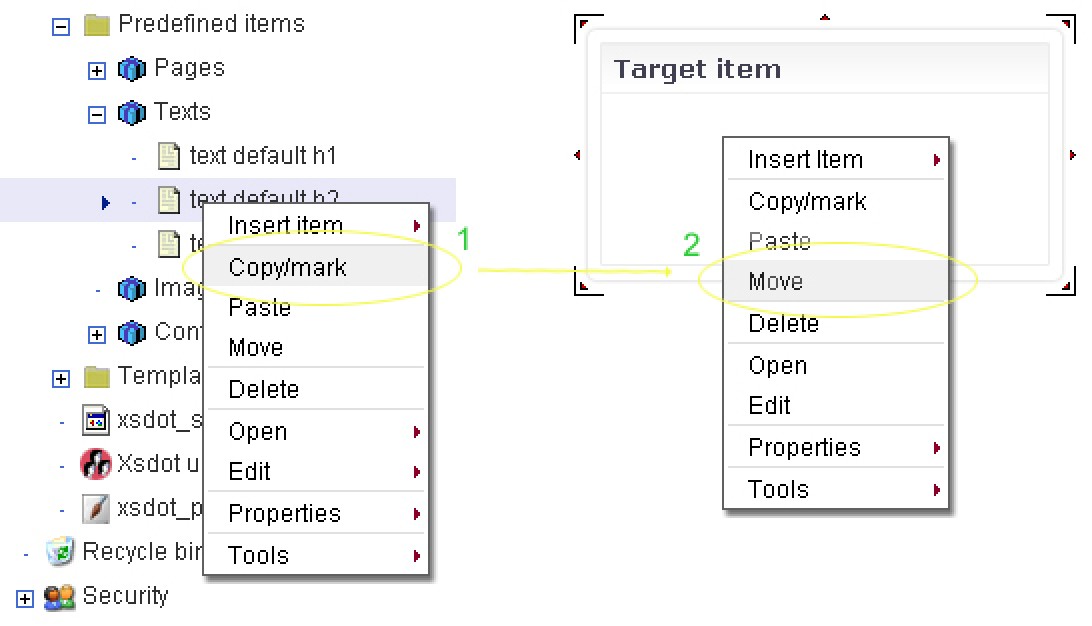
Open items
To open an item in a new page, select the item in the browser tree or page and select the right mouse button to open the items menu. Select the open option to open the item in a new page or new window.
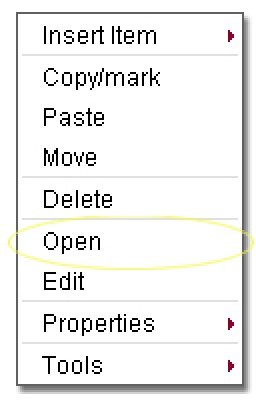
Insert new standard items
Select an item in the tree or page to insert a new standard item. Click the right mouse button and select the ‘Insert new item’ option with the left mouse button. The general properties page of the new item is now opened.
Select the wanted service group and service and enter the item's name. Press the save or save and close button and the new item is inserted.