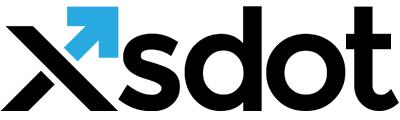Item positioning and alignment

These properties control the item’s positioning and alignments.
Alignments
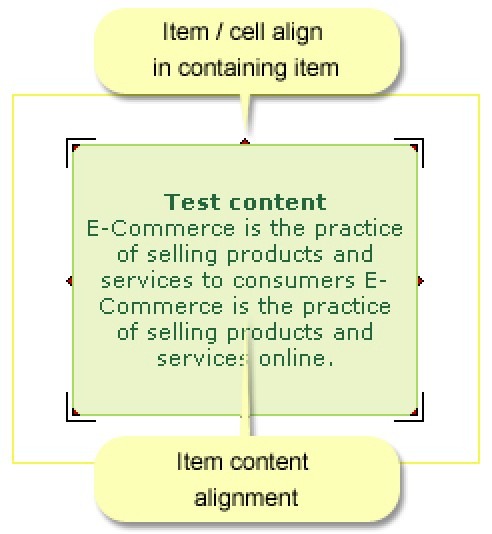
The item alignments control the item alignment itself and its content.
Content align
Controls the item’s content alignment. The 'Justify' option only works for textual content.
Cell / item align
Controls the item alignment in its containing (parent) item. Item alignment is also changeable by using the CTRL+CURSOR LEFT and CTRL+CURSOR RIGHT key combinations.
Cell / item dimensions
Controls the dimensions (width and height) of the item. The dimensions can be entered in either pixels or percentages.
The dimensions of an item are also directly resizable in the page by using the resize arrows with the mouse,
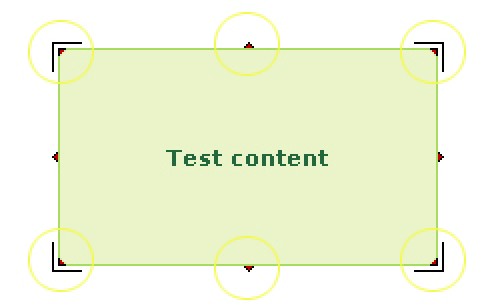
Positioning
Controls how an item is placed/positioned in its parent (containing) item. See Xsdot - layout mangement for more information about creating and applying layouts. The following four layouts are available,
FlowLayout
The item is aligned in its parent alignment table. The number of columns is controlled by the parent’s item’s ‘Child presentation & alignment’.
XYLayout
The item is freely place able in its parent using a X and Y coordinate. The position is relative to its parent.
Wrapped – aligned in parent text
If the parent item is a text/content item, the item is wrapped in the text (left or right, depending on the items cell align).
-aligned in panel-
This is a special option used by designers, it locks the items dimensions and blocks the items deletion in the editor. Panel items are used in the navigation design by designers.
Inline margins & padding controls
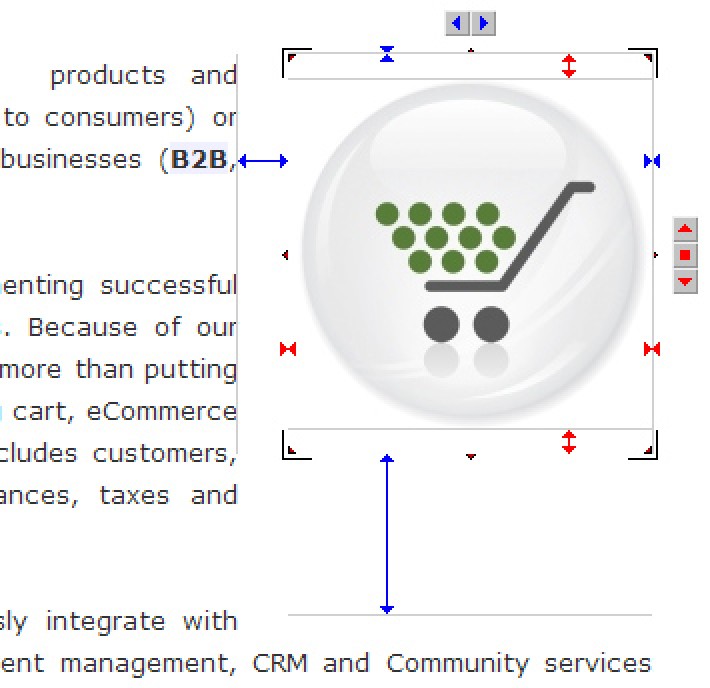
After double clicking on an item, padding, margin and positioning controls are presented.
The items content is align-able in the padding and margin spaces.
Text elements furthermore have text alignment options.
Use your mouse to change the settings or enter the desired values strait into the "Item positioning and alignment" dialog box.
(Select an item, right mouse button and select the following menu items: Item properties > Positioning & alignment).
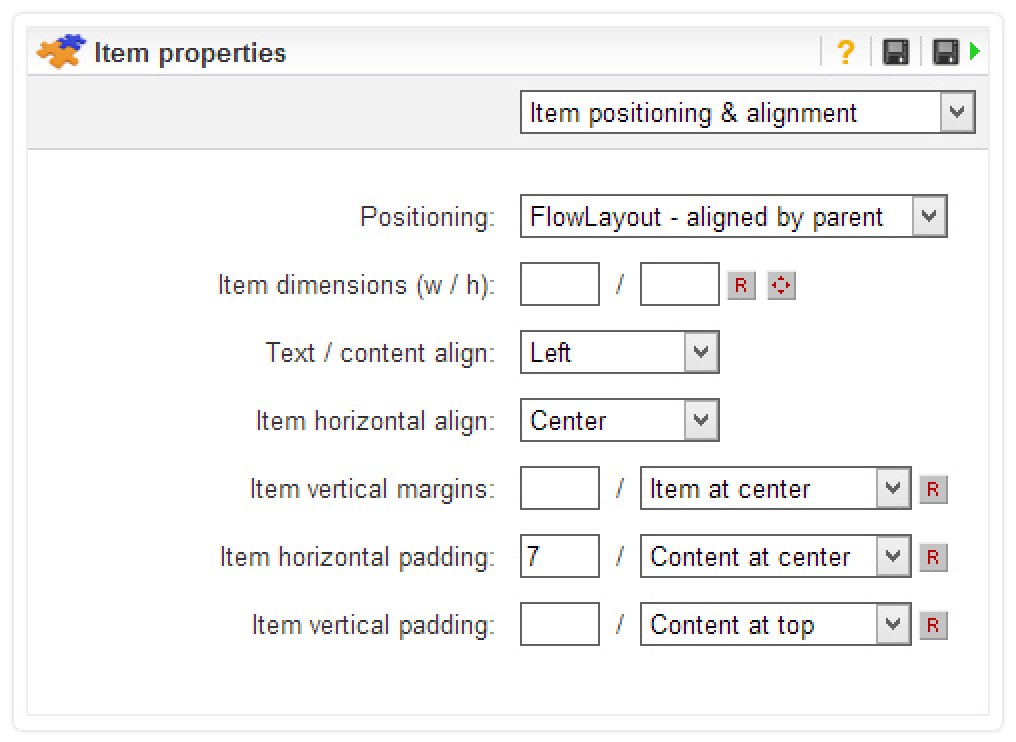
Property settings in item menu
Positioning & alignment property settings are also available directly in the item menus.