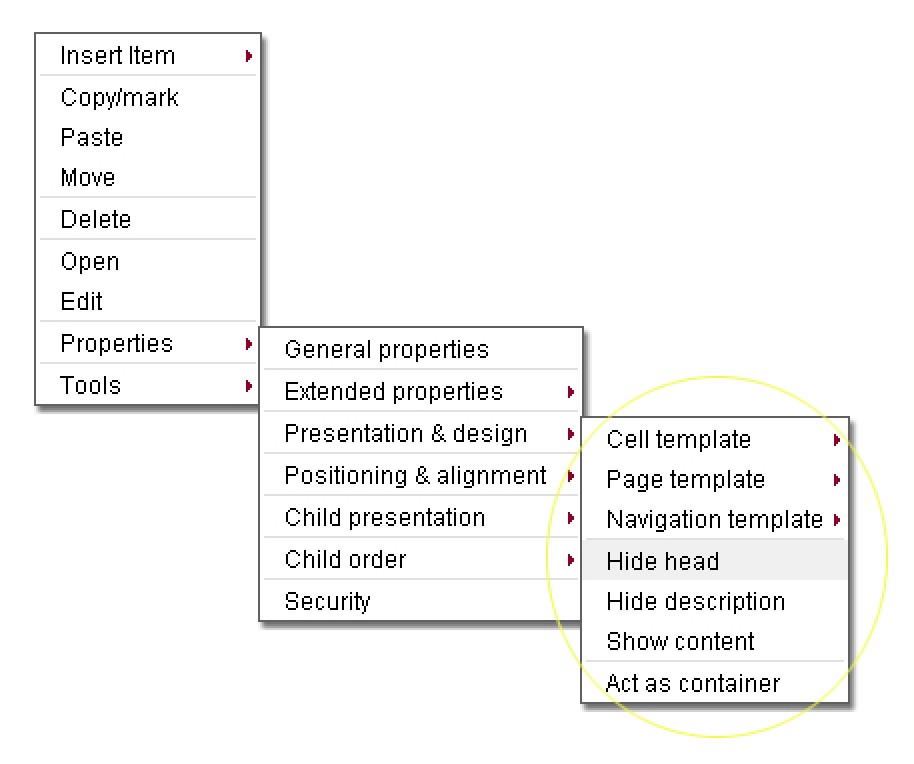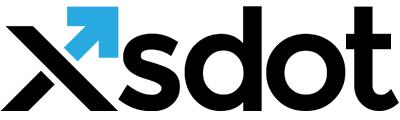Presentation and design

Xsdot implemented a hierarchical template design system that can be assigned to items for defining design, look & feel and interaction design.
Design template system
Xsdot implemented a hierarchical template design system that can be assigned to items for defining design, look & feel and interaction design. Design and template definitions are normally found in the ‘Templates & design’ folder in the root of the application tree. Although Xsdot customers are free to access and change their templates and design definitions online, it is advised to use Xsdot services or a professional designer for modifying or adding design functionalities. Xsdot’s design system is divided in three main design parts.
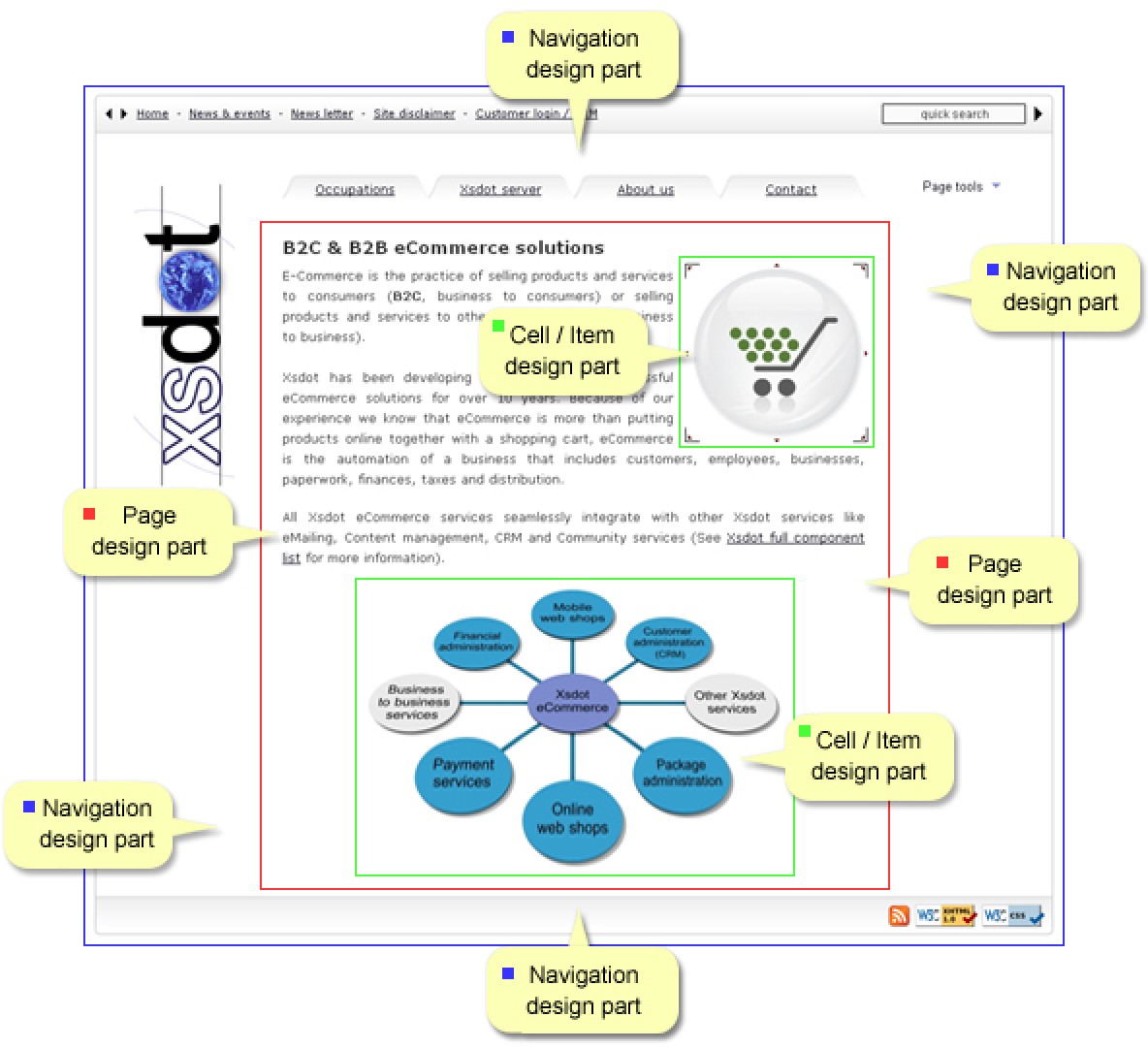
Navigation design templates
This design definition is used to define a common design and main navigation part for a website or application.
Page design templates
Page design definitions are used for defining a page design and or a secondary navigation part for a website or application.
Cell/item design templates
Cell design definitions are used for defining the design of an item or service.
The available design templates in your application depend on its implementation.
Design definitions can be applied to items at the ‘Presentation & design’ property page, the available design templates are presented in the dropdown boxes. The dropdown boxes also contain a ‘Parent’ and a ‘Default’ option
Parent
By selecting the parent option, the item will derive it’s parent’s design definition.
Default
This is a ‘design-less’ default template definition.
Item components
Each item has the following components that can be enabled or disabled at the ‘Presentation and design’ property page or directly in the item right mouse button menu.| Title | The title of the item. |
| Description | The description of the item. |
| Content | The content of the item, depending on the item service type. |
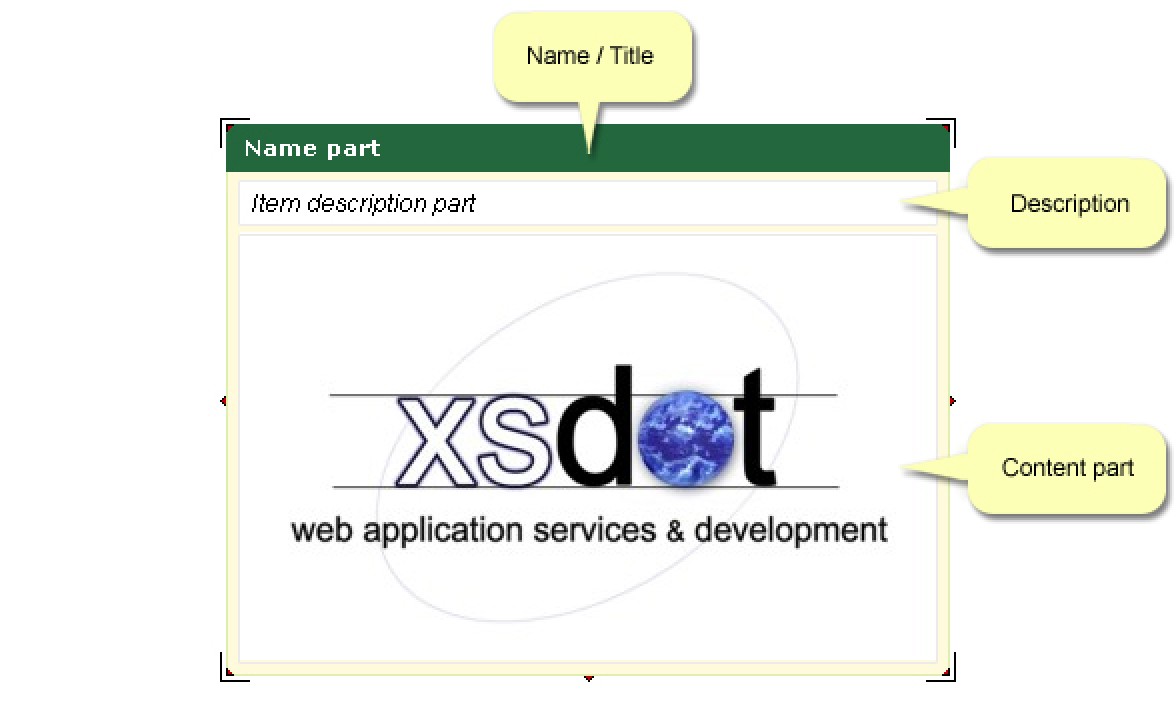
Item invisible / act as container
When this option is checked, the item is invisible and acts as a control container for its child items.
Item presentation and design options can be found at the item's properties,
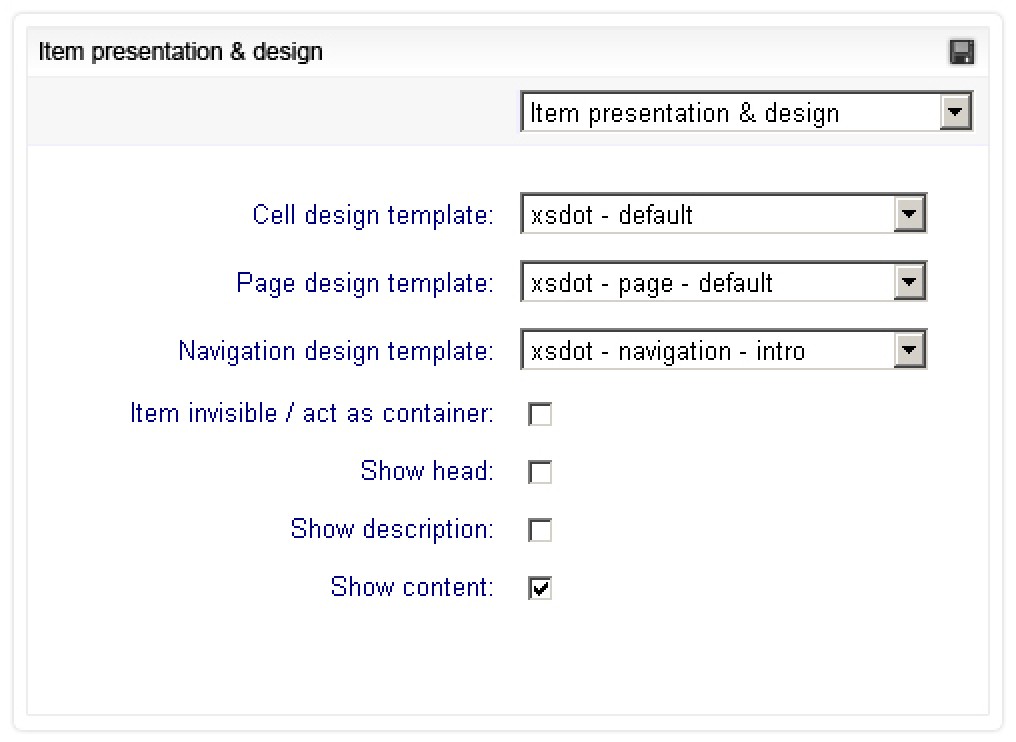
Properties settings in item menu
Presentation & design property settings are also available directly in the item menus.